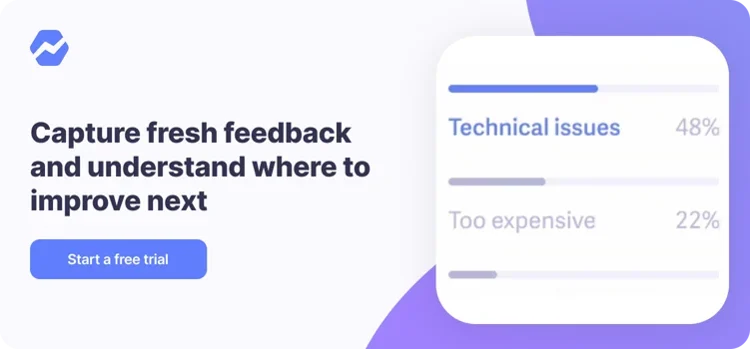Table of Contents
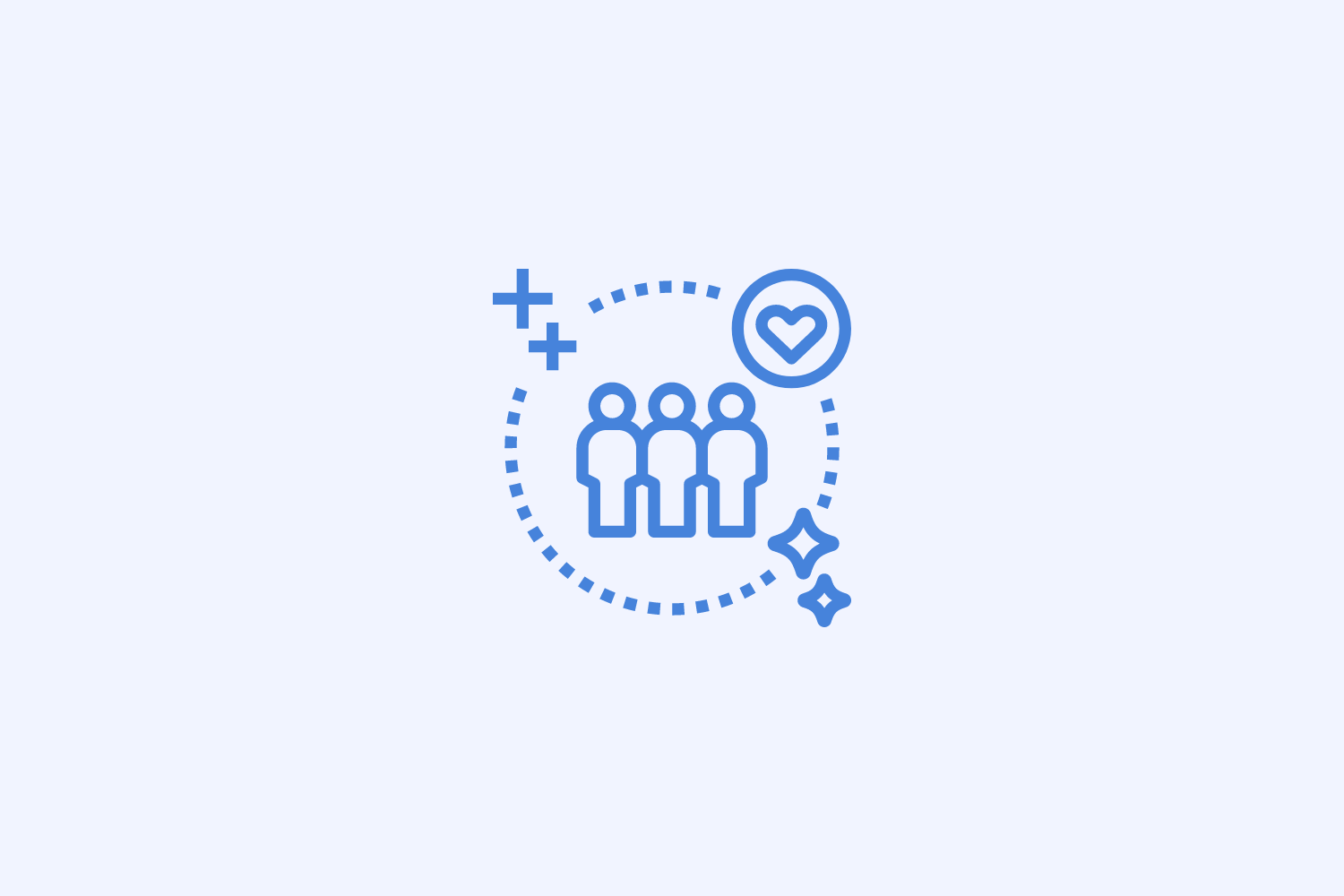
Nobody likes to see customers churn.
But understanding why they churn can help your team discover areas of improvement and make data-driven decisions.
That’s why Baremetrics built Cancellation Insights, a powerful toolkit that shows you why customers churn and helps you win them back.
This step-by-step guide will explain how to set up each component of Cancellation Insights in order to collect the most data and improve your recovery rates.
Not using Baremetrics to track your subscription data yet? Start a free trial today.
Overview
Cancellation Insights is a fully automated process. It works in 4 steps:
- Customer initiates the cancellation
- A customized form prompts them to choose a reason for cancelling via in-app widget or email
- An automated follow-up email lands in their inbox to re-engage them
- Data is collected in the Cancellation Insights dashboard, identifying trends and area of improvement
To get the best results out of Cancellation Insights, we recommend using both the form and email campaign.
However, we understand every business has different needs and approaches to talking with churned customers.
Customize the Cancellation Survey
The magic of Cancellation Insights begins with the cancellation survey.
This quick survey prompts your customer to choose a reason for why they’re leaving, and appears via in-app widget or email, depending on your cancellation process.
If you want your customers to see the survey before they cancel, they’ll see it via in-app widget. You’ll need some prior experience editing code in order to embed the widget.
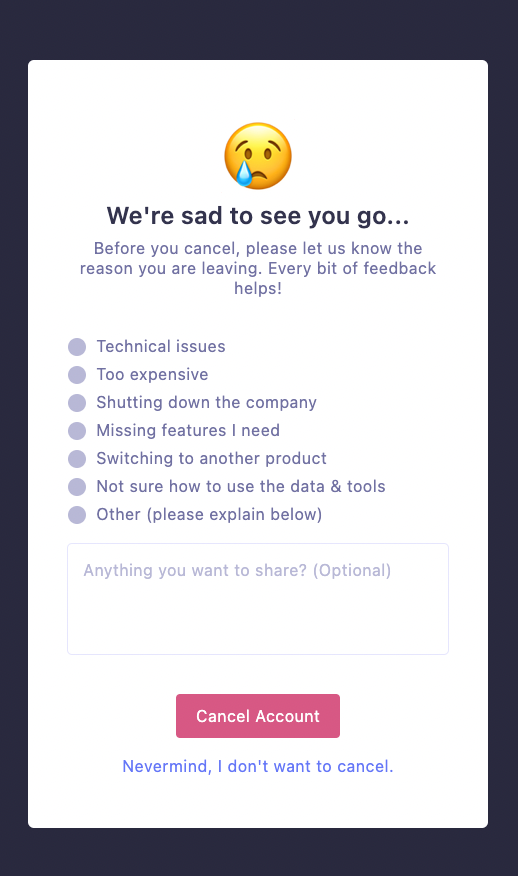
If you want your customers to see the survey after they cancel, they’ll receive it over email one hour later.
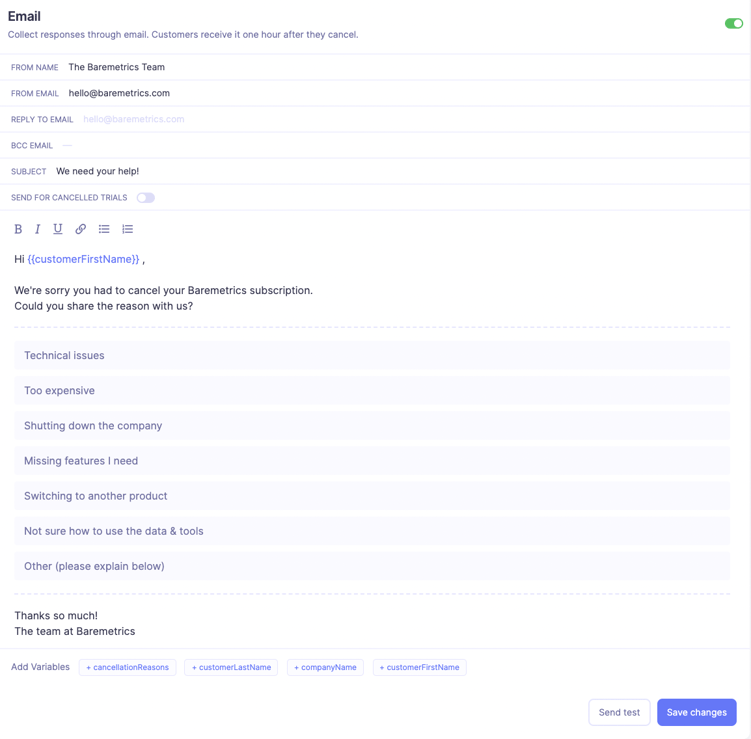
To set-up the survey, you’ll need to:
- Customize the reasons (or leave them as-is)
- Decide when you want the widget to appear
To customize the reasons, open Cancellation Insights and navigate to the Settings icon in the upper right hand corner. This will automatically bring you to Manage Reasons.
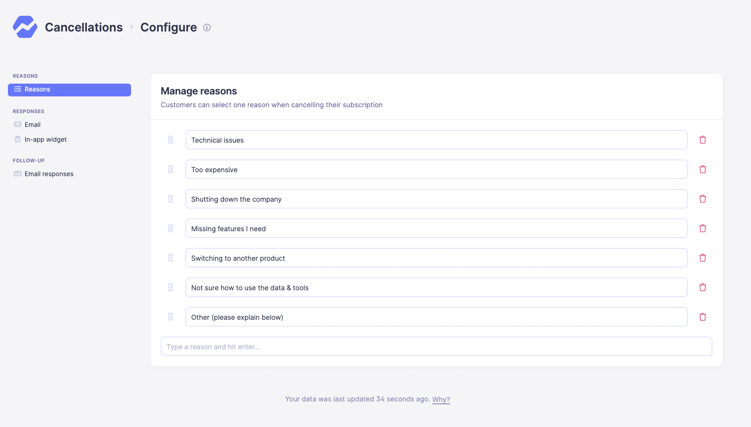
These are the cancellation reasons that your customers will choose from when they cancel. To capture data as seamlessly as possible, keep in mind:
- You can add and reorder reasons for cancellation in any way you’d like
- If you want to change one of your existing reasons to something completely different, we strongly recommend removing the reason via the X button and creating a new box
- Each box is a data point that should only be tied to a single reason
- Simple edits are fine, but again, if you’re changing the reason to something different, create a new box.
- For example, if you change the reason from “Too expensive” to “Too hard to use”, the data that has already been collected for customers that chose the box will be mixed together.
Customize the Follow-Up Email
In addition to capturing fresh data via the cancellation survey, Cancellation Insights also gives you the ability to automate follow-up emails.
Although this component is optional, these emails help you:
- Re-engage with your customer
- Learn specific details about why they cancelled
- Increase the chances of their reactivation
Each cancellation reason you created in the widget can get its own email response template.
These templates can be set to send instantly after the cancellation, or delayed for a certain number of days thereafter.
Here are some examples:
- A customer cancels because they’ve switched to another product. You could send the email instantly and include a question about who they switched to
- A customer cancels because your product was too expensive. You could send the email 20 days after they cancel and ask if they would be interested in returning at a discounted price
Winback campaign emails have relatively high engagement rates. Check out our top five templates here!
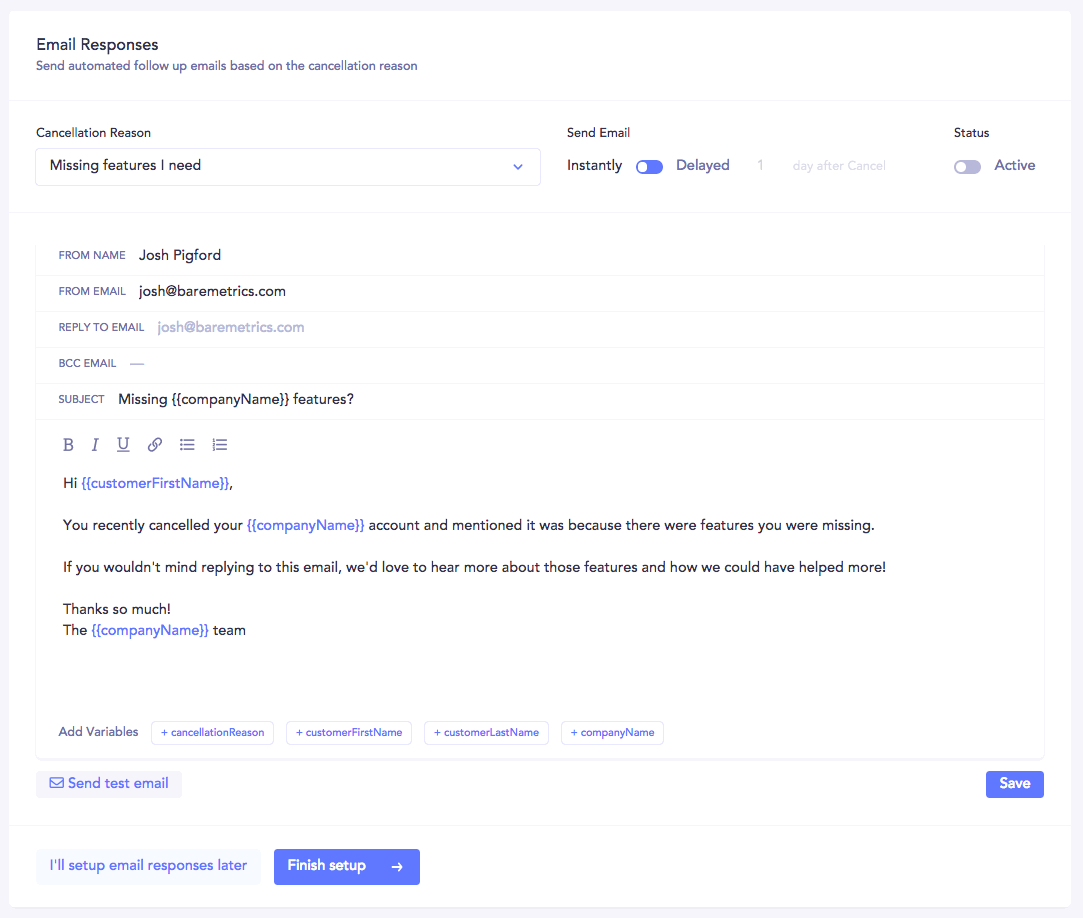
Collect and Analyze Cancellation Data
Once you’ve set up your cancellation survey and follow-up email, Cancellation Insights will start collecting data right away.
You can view this data in the Cancellation Insights dashboard. Here you’ll see cancellations during a given time period, as well as how much revenue you’re losing due to each reason.
Click on either “Total Cost” or “Number of Cancellations” to see a visual representation of how often each reason is chosen. You can also choose to view data in days, weeks, or months.
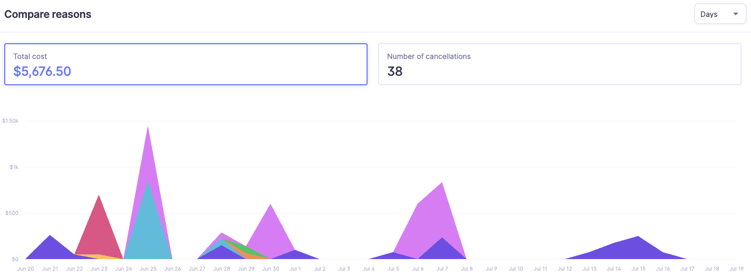
And when customers are recovered, they’ll appear in the Baremetrics Control Center as “reactivations.”
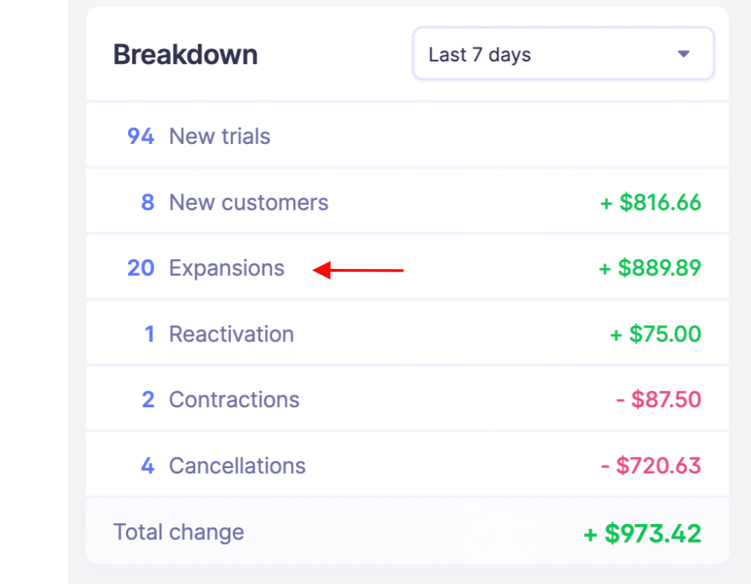
Cancellation Insights Customer Success Story
Baremetrics customer Sync with Connex is a 3rd party integration tool that automates data entry between QuickBooks and e-commerce channels, payment processors, and shipping solutions.
Sync with Connex uses Cancellation Insights to collect cancellation feedback and uncover areas of improvement.
Within a month of using Cancellation Insights, Sync with Connex learned 3 important things:
1. The primary reasons why people were leaving were “No longer using Quickbooks”, “Technical issues” and “Missing Features I Need”
- Customers who choose “No longer using QuickBooks” are typically online businesses who decided to shift their focus to brick and mortar sales. In these cases, there’s not much Sync with Connex can do to save the customer. Other reasons include migrating to an ERP solution. With the help of Sync with Connex for QuickBooks, many companies grow to the next level.
- In many cases, the billing contact changes and the email is no longer forwarded. Baremetrics gives us a list of users and how long their credit cards have failed. Joseph’s customer success team calls users whose cards have failed for five days and reminds them to update their credit cards.
2. Revenue from reactivations and expansions were exceeding cancellation income.
- This signaled to their founder, Joseph Anderson, that even if their churn rate remained the same, the company would still grow, but not as quickly. He still needed to address churn.
3. Their CEO could use this data to evaluate team performance and priorities.
- Churn data can indicate the quality of the leads you’re bringing in. If you’re losing more people than you’re gaining, that might mean the wrong kind of customers are signing up, pointing to a potential marketing issue.
- As CEO, he can use data collected from Cancellation Insights to evaluate team priorities and try new marketing and sales strategies to improve lead generation.
Read the full story (including how they recovered $11,000 of failed payments in one month!)
How Sync with Connex Uses Baremetrics to Reduce Support Tickets and Recover Failed Payments
Conclusion
Cancellation Insights is an indispensable tool for subscription businesses.
After all, without an efficient process for collecting feedback and following up with cancelled customers, businesses are letting hard-earned money walk away.
We hope this guide was useful for setting up Cancellation Insights. If you have any questions, existing customers can send us a note at hello@baremetrics.com and we’ll be happy to help.
And if you’re looking for a smarter way to analyze your Stripe and subscription data, try Baremetrics with Cancellation Insights free for 14 days– no strings attached.