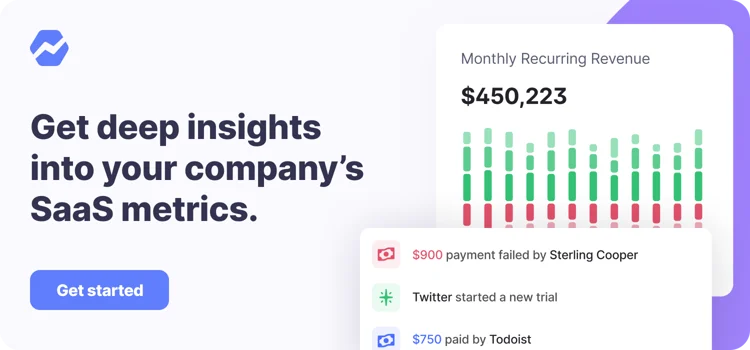Table of Contents

How we migrated from baremetrics.io to baremetrics.com with zero interruption or downtime
In 2014 I managed to get our .com for $600 after about 11 months of work. We stayed on our .io for about four more months and then bit the bullet and made the switch from the .io to the .com. Turns out it’s quite an ordeal to make the switch and not totally botch it, so I’ll walk you through how we transitioned the domains.
Worth noting is that the things covered here work for any domain switch, not just TLD changes.
When I decided it was time for us to make the switch to our .com, I decided to consult some folks who’d gone before us. Calvin @ Segment (segment.io to segment.com) and Marc @ BetaList (betali.st to betalist.com) were insanely helpful, patiently walking me through all the things they did and the potential pitfalls of each step.
I wish there was a real method to the madness…some sort of sane, chronological series of steps to take. But the reality is, it’s basically a freaking huge pile of ALL THE THINGS!
Things to keep in mind as you migrate domains
- Beware of your new domain’s history. Find out via Google Webmaster Tools if your domain was on any blacklists and request a reconsideration. You should do this early on as the process can take a bit of time for Google to review and for caches to get cleared.
- Create a spreadsheet of all subdomains and URLs you have. Wherever you have your DNS setup is a great place to remind yourself of all the obscure subdomains you’ve got. 🙂
- Set up 301 redirects from the old domain to the new. A 301 redirect is important for SEO as it tells Google to update the old links with the new and maintain any mythical SEO juice you had.
- Use Google Webmaster Tools change of address tool after you make the switch. This helps Google more thoroughly update your links throughout its system.
- If you use Google Apps for Work, you’ll want to just set up an entirely new account for the new domain. They’re heavily tied to the domain itself and while you can do aliases, it’ll haunt you forever. It’s just better to rip the bandaid off.
- Use Google’s Migration Tool to migrate Email, Contacts and Calendars over.
- After migrating email, set up forwarding on the old email addresses to your new one so things don’t fall through the cracks.
- You’ll need to add new SPF/DKIM records for email-sending services that send on your behalf (such as Intercom, Mailchimp, Customer.io, etc).
- You’ll lose social counts on blogs posts when switching URLs. One option is to use the data-counturl to set the count. It won’t increment, but it also won’t drop you back down to zero.
- If there are external links that send a substantial or consistent amount of traffic, it’s worth reaching out and asking them to update their links to the new one.
- You’ll need a new SSL certificate for the new domain. You’ll also need to maintain the old domain’s SSL certificate as well, otherwise SSL redirects will not work. Yes, you’ll be maintaining the old URL and its SSL cert for all eternity.
- Email all of your customers about the domain switch to help maintain confidence that it’s the same service. This is especially true if the new domain isn’t only a simple TLD switch.